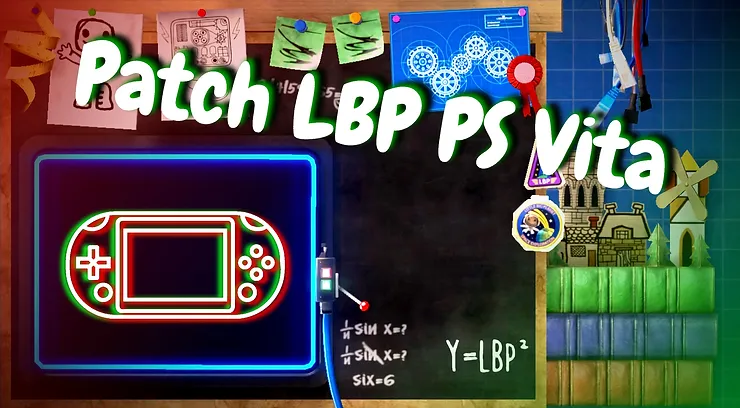Written by Indo2042 After the 2021 server attacks, LittleBigPlanet’s online features on PS3 and Vita were permanently discontinued after September 13th. However, there is a way to play community levels with your friends once again thanks to Project Lighthouse! In this guide, we’ll show you how to patch LittleBigPlanet on the PS Vita for Project Lighthouse, a custom LBP server! You can also see the visual guide made by turecross321!
Getting Started
Patching LittleBigPlanet PS Vita to connect to custom servers isn’t as hard as you may think! To get started, you’ll need a few things. We’ll show you how to get each of them!
- Jailbroken PS Vita system.
- A copy of LittleBigPlanet PS Vita.
- Patched LBP Vita EBOOT file.
- A 64-bit OS Windows/Mac or Linux computer.
- Vita reverse engineering software.
Acquire Hardware
If you need a PlayStation Vita, don’t fret. They are easy to get! Both the PS Vita 1000 (PCH-1000) and 2000 (PCH-2000) models are able to be jailbroken and play on LittleBigPlanet custom servers. You can find a Playstation Vita on Amazon! Costs may vary, the newer models found on Amazon are fairly expensive. Cheaper, used, Playstation Vitas can be found on sites like eBay.

Photo by Aleks Dorohovich on Unsplash
1. Jailbreaking your PS Vita
The first step to play LittleBigPlanet online again on your PS Vita is to jailbreak your PlayStation PS Vita. This may seem intimidating, but there are a few things to remember:
- It’s not that difficult!
- Jailbreaking your PlayStation Vita is reversible if you ever want to go back to normal.
- Running homebrew utilities can actually extend the life of your console.
- The risk of being banned is slim to none.
Is it Legal?
Yes, it is legal to jailbreak your PlayStation Vita and modify your copy of the game. However, it may be against PlayStation Network’s Terms of Service. This means that they may be able to terminate your access to the service at any time. However, none of our beta testers from 2021 to 2023 have been banned by PSN for using LittleBigPlanet custom servers.
Why Do I Need to Jailbreak my PSV to Play LittleBigPlanet Online?
Many have suggested that a DNS redirect could be used to play LittleBigPlanet online on PSV without jailbreaking your console. This would be a lot easier and faster, but unfortunately it’s just not possible due to the way the game was created. The game’s files point directly to Sony’s now defunct game server, and without Sony’s SSL certificate, it’s just not possible.
Should I Use Custom Firmware or Hybrid Firmware to Play LBP Online?

If we can’t use a DNS redirect, our goal then is to change the server address that the game points to. However, this means that we have to modify the game. The PSV was designed to not be able to run modified code. So, we have to change that by jailbreaking the Playstation Vita system!
There are some great tutorials online covering how to jailbreak your PS Vita! Here’s our favorite tutorial on how to get PSV Enso:
Necessary Homebrew/Software
You’ll need the following homebrew applications installed to your PS Vita to continue patching to connect to LittleBigPlanet custom servers:
- 0syscall6: Allows higher firmware games to be played on lower firmwares.
- rePatch: Serves as a substitute for the patch folder when an existing update is present on official cartridges or other encrypted formats.
- FrenchAmericanGames Decrypter: Homebrew that easily decrypts PSVita user/kernel and games modules and can generate .ppk (compatibility pack for low FWs).
- vita-unmake-fself: A PC tool that decompresses an unencrypted SELF file (.skprx, .suprx, .self, eboot.bin) into an ELF file (.elf, .velf).
- vita-elf-inject: A PC tool that injects an ELF (made by French American Games Decrypter or vita-unmake-fself) into a decrypted eboot.bin.
For vita-unmake-fself and vita-elf-inject it is required to house them inside of one folder, this folder can be named anything but will be referred to as Vita Patching.
2. Patching your LBP EBOOT
Congratulations! You now have a PlayStation Vita that can run unsigned code. This means you can run modified games. Now it’s time to modify your copy of LittleBigPlanet. The file we need to modify is called EBOOT.BIN. This is where much of the game’s binary data is stored.
We need to change, or patch, the server URL in the EBOOT.BIN file to a server of our choice. Let’s choose Beacon, LBP Union’s custom LittleBigPlanet server!
Principles: Do Not Share EBOOT Files
Remember, your game files are copyrighted. Having a friend send you an already patched EBOOT.BIN file is piracy! Be respectful to Sony and their intellectual property.
How to Decrypt the EBOOT.BIN File
In order to make changes to the EBOOT.BIN file, it will need to be decrypted using the FrenchAmericanGames Decrypter. Open the FrenchAmericanGames Decrypter, select “LittleBigPlanet™ PlayStation® Vita” then select ux0:patch/GAME_SERIAL/eboot.bin (this may take a few seconds to appear). Make a note of your game’s serial, this will be important for a future step.
Your game’s serial is a string of text which consists of four letters and 5 numbers. The game serial shown in the photo below is PCSA00017. Game serials may vary depending on your game’s region. The game serial will be referred to as either GAME_SERIAL or simply game serial.

Once you see ux0:patch/GAME_SERIAL/eboot.bin appear under “Modules to be decrypted” press the circle button to go back to the previous menu and select the “Decrypt modules in list” button. Select the “[START]START DECRYPT(SELF)” button. The decrypting process may take a few minutes.


Now that your EBOOT.BIN has been decrypted and you have opened an FTP server using VitaShell, you can use an FTP Client to access your PS Vita’s files remotely. Here are some of our favorite free FTP Clients for Windows, MacOS, and Linux:
Windows: WinSCP, FileZilla, CrossFTP, or Cyberduck MacOS: Cyberduck, CrossFTP, or FileZilla Linux: CrossFTP or FileZilla
For simplicity’s sake, we will be using WinSCP. Open up WinSCP and select New Site. Do not get overwhelmed by the settings, simply follow these steps:
- Set the File protocol to FTP and leave the Encryption as is.
- Enter in the Host Name, the FTP server that VitaShell gave you, and set the port number to 1337.
- Select Anonymous login
- (Optional) Save this session as PSVita in case you make any errors and need to correct them.


After opening Command Prompt, type in the following command: vita-unmake-fself eboot.bin. Upon entering the command, “Using original elf header” should appear. Do not close the Command Prompt, as we will need to use it once more in a future step.

A new file should appear in the folder named eboot.bin.elf. This is the decrypted version of the eboot.bin file, allowing us to make changes to its contents. We want to change the server address stores inside of the file. To do this we will be using a tool called UnionPatcher.
How to Use UnionPatcher to Change LittleBigPlanet’s Server Address

We created a tool that makes patching LittleBigPlanet easy! UnionPatcher is a utility that allows you to patch your EBOOT.BIN file from your computer. Here’s how to do it:
- Download the latest version of UnionPatcher.
- Extract the ZIP file to a folder of your choice.
- Download the .NET 6.0.5 desktop runtime (UnionPatcher needs this to work.) Linux users can use this alternative download.
- Double click on UnionPatcher.Windows.exe on Windows. Linux users should find UnionPatcher.Linux.
- Locate the eboot.bin.elf file and select it.
- Paste the server URL of your choice. In our case, it’s https://beacon.lbpunion.com/LITTLEBIGPLANETPS3_XML
- Relocate the EBOOT.ELF and reselect it, navigate down to File name: and rename it. The name can be anything, for the purpose of this tutorial, it will be referred to as eboot.lighthouse.elf.
- Click Patch.