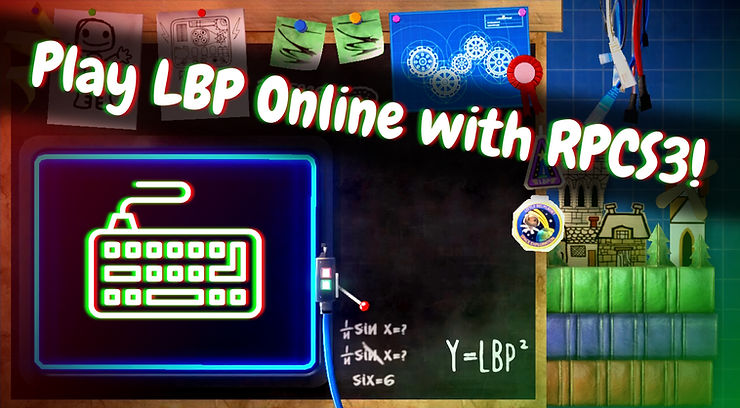LBP Union and Project Lighthouse are not affiliated with Sony Interactive Entertainment or their subsidiaries. Project Lighthouse is a clean room reverse engineering project of now defunct PlayStation 3 and Vita LittleBigPlanet online features. No proprietary code is distributed. Under no circumstances will we endorse or support piracy. You must have your own copy of the game in order to use the custom features once they become available. When using these features, you release Sony Interactive Entertainment (Sony) as well as any employees or agents of Sony, from any and all liability, corporate, or personal loss caused to you or others by the use of Lighthouse custom servers for LittleBigPlanet.
Written by indo2042 and JCGoomba
After the 2021 server attacks, LittleBigPlanet’s online features on PS3 and Vita were permanently discontinued after September 13th. However, there is a way to play community levels with your friends once again thanks to the power of emulation! In this guide, we’ll show you how to patch LittleBigPlanet RPCS3 for Project Lighthouse, a custom LBP server!
Getting Started
Patching LittleBigPlanet 1, 2 and 3 on RPCS3 to connect to a custom server isn’t as hard as you might think! To get started, you’ll need to dump your copy of LittleBigPlanet. Dumping games is the act of taking a game from your system or gamecart and copying it into a readable format onto your SD card. There are two methods of dumping your game:
- Using MultiMAN/WebMAN on a jailbroken PlayStation3 and transferring your game to a FAT32 flash drive or transferring it via FTP (Refer to the PS3 guide to learn how to jailbreak your console).
- Using a Blu-ray drive and inserting your LittleBigPlanet disc into it.
Dumping with MultiMAN/WebMAN
There are some great tutorials online about dumping your PS3 discs using MultiMAN/WebMAN. Here’s a recommended tutorial, which thoroughly covers the dumping process using both pieces of homebrew:
For additional information on dumping content via FTP, please see the RPCS3 dumping guide.
Dumping Via Blu-ray Drive
In order to dump a disc version of the game, you will need one of the Blu-ray optical drives compatible with PS3 discs. You can find the list of supported Blu-ray drives on the official RPCS3 website.
If you have one available, then you need to insert the PS3 disc into the Blu-ray drive and then you either need a Disc Dumper (if you are on Windows) or a Python program LibRay (if you are on Linux). Both utilities are also available in the aforementioned website.
Using Disc Dumper: insert a PS3 disc, run the program, open up Settings page (top right corner), choose the destination folder where you will choose to extract decrypted PS3 disc contents onto and click OK. Then click Start to start dumping the disc.

Using LibRay: After installing LibRay, open up Terminal and type: libray -i <Blu-ray drive device> -o <destination iso file>. For example: libray -i /dev/sr0 -o ps3_game_decrypted.iso.
1. Preparing RPCS3 to connect to Beacon
Before you patch your EBOOT, there are some settings in RPCN that will need to be changed; specifically the Network settings.
In RPCS3, navigate to Config > Network and configure your settings like so. The DNS can be set to either 1.1.1.1 or 8.8.8.8.

Additionally, you will need to create an RPCN account. To create one, navigate to Configuration > RPCN > Account and click Create Account.
2. Patching Your LBP EBOOT
There are two methods for patching your LBP EBOOT; there is the manual method using UnionPatcher and a much simpler method using the RPCS3 game patch manager.
RPCS3 Game Patch Method
In RPCS3, go to Manage > Game Patches and apply the Only show owned games filter. Apply the Beacon Custom Server patch to your copies of LittleBigPlanet. After applying the patch, press the Save and Apply buttons.

UnionPatcher File Patch Method
After dumping your copy of LittleBigPlanet, you’ll need to modify the URL stored in your game’s binary file (EBOOT.BIN) to a server of our choice. Let’s choose Beacon, LBP Union’s custom LittleBigPlanet server!
Principles: Do Not Share EBOOT Files
Remember, your game files are copyrighted. The EBOOT.BIN file is a proprietary file, distribution of it is piracy! Be respectful to Sony and their intellectual property.
Decrypting the EBOOT.bin
As previously mentioned, the EBOOT.BIN is your game’s binary file and is encrypted. In order to modify the URL stored inside it, we first have to decrypt it.
In order to decrypt your EBOOT.BIN, open RPCS3 and, under the Utilities tab, click on Decrypt PS3 Binaries

Navigate to hdd0_dev/game/ and locate your game folder. Open it and open the USRDIR folder. Click on the EBOOT.BIN file and click Open. A new EBOOT.ELF file should appear in the USRDIR folder.
How to Use UnionPatcher to Change LittleBigPlanet’s Server Address

We created a tool that makes patching LittleBigPlanet easy! UnionPatcher is a utility that allows you to patch your EBOOT.BIN file from your computer. Here’s how to do it:
- Download the latest version of UnionPatcher.
- Extract the ZIP file to a folder of your choice.
- Download the .NET 6.0.5 desktop runtime (UnionPatcher needs this to work.) Linux users can use this alternative download.
- Double click on UnionPatcher.Windows.exe on Windows. Linux users should find UnionPatcher.Linux.
- Locate the EBOOT.ELF file and select it.
- Paste the server URL of your choice. In our case, it’s https://lighthouse.lbpunion.com/LITTLEBIGPLANETPS3_XML
- Relocate the EBOOT.ELF and reselect it, navigate down to File name: and rename it. The name can be anything, for the purpose of this tutorial, it will be referred to as EBOOT.lighthouse.ELF.
- Click Patch.

Be very careful not to misspell the server URL! Make sure not to leave any trailing slashes either.
3. Connecting to Beacon
Now that you have a patched LittleBigPlanet EBOOT.BIN file, you’re ready to connect to a Project Lighthouse server! The LittleBigPlanet community is waiting for you on Beacon, so let’s talk about how to get started:
- In RPCS3, go to File > Boot (S)Elf > Boot SELF/ELF.
- Locate and select the EBOOT.lighthouse.ELF file.
Optionally, you can alter your patched EBOOT file in order to boot a patched LittleBigPlanet game directly from the main RPCS3 window. There are two methods which allow you do to that:
- Renaming EBOOT.lighthouse.ELF to EBOOT.BIN (remember to backup the original copy of EBOOT.BIN file!)
- Resign the EBOOT.lighthouse.ELF file back to EBOOT.BIN using the
If you did everything right up until this point and Beacon is online, you will be greeted by an announcements screen with further instructions. Congratulations!
Set Your Email

Provided by Hyphen-Tilda
From here, the next thing you’ll need to do is set your email address. This will allow you to sign into Beacon’s website to access your profile, see levels, privacy settings, and more! To set your email, type the phrase /setemail [your email] in LittleBigPlanet while connected to the server. Replace [your email] with an email address of your choice. Then, press enter to send the message. After some time, you will receive an email from us so you can set up your account.
Link Your RPCN to Beacon

The final step in setting up your account is to verify your RPCN. On the Beacon website, click on the Authentication tab. When you connect to the server, an authentication request will appear here. If you recognize the IP address as your own, click approve. This will link your RPCN account to your Beacon account. You’ll only have to do this once!
LittleBigPlanet: Back Online!
Congratulations, you’ve successfully patched your game and are ready to play LittleBigPlanet online again! This process can be a little tricky sometimes, so don’t be afraid to ask for help! Seek out assistance from other community members in the comments below or join our Discord server today!
Thank you for reading, and we can’t wait to see you on Beacon!